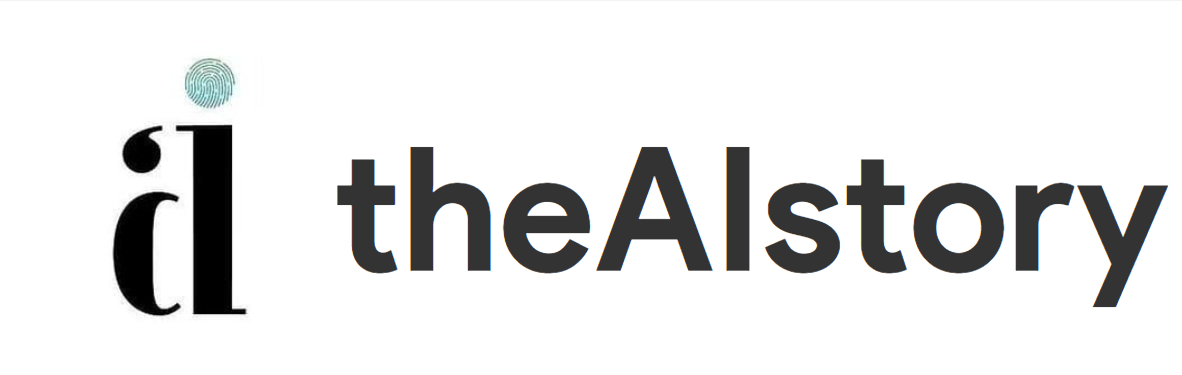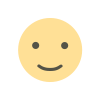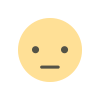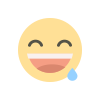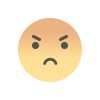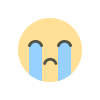What Is Carl Bot? | Everything You Should Know
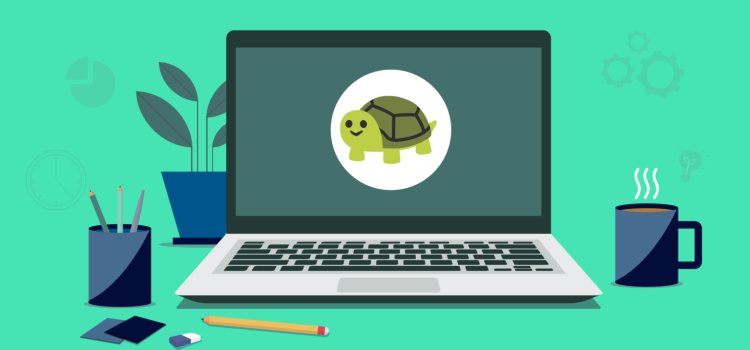
Have you ever set up your own Discord server?
Discord can support multiple channels and numerous contributors on a single server.
Not limiting your public membership will certainly help your brand grow your audience, but managing that audience is a whole other matter.
As a result, many people are having trouble controlling their members' activities as well as multiple channels.
A Discord bot appears.
Carl Bot makes it easy to monitor channel activity and manage members.
How?
In this guide, we will tell you everything you need to know about Carl Bot.
Before we start, I thought I'd share a Discord story for those new to the platform.
Discord—A Social Platform

Discord is a social app similar to Slack or Skype, but with slightly different features tailored to the target market.
For example, imagine an online gamer who wants to connect to the platform and talk about Fortnite. What platform would you envision for them? This was the idea of the platform.
Discord was created exclusively for gamers before attracting social clubs, influencers and brands. Now the platform is becoming increasingly popular and companies are using this social network for marketing.
With that said, Discord provides an opportunity to bring like-minded people together to discuss common interests.
Then, let's talk about Carl Bot and how it can help you manage your Discord servers efficiently.
What Is Carl Bot?
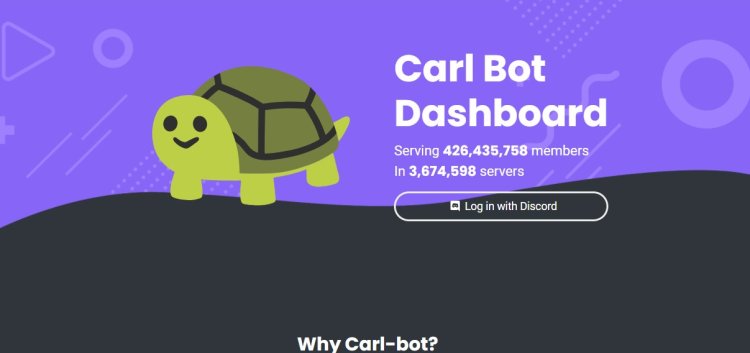
Carl Bot is a digital wizard you add to your Discord servers to manage your black jobs.
For example, I want to leave a message on the platform whenever someone enters or leaves. Or I would like to have the right to refuse membership. You can do both with the
Carl Bot.
Basically, the bot allows you to pre-configure welcome messages, assign roles to selected members, run individual commands, log actions, and perform many other useful tasks.
In other words, Carl Bot saves time.
marketers can use this app to take time to generate leads by setting default actions automatically. The
Carl Bot can now be a little more advanced than other basic bots like Dyno. However, it does offer some amazing automation features that you will definitely love.
First let's talk about the 5 main features.
Five Major Features Of Carl Bot
1. Auto-Role / Reaction Role Assigning
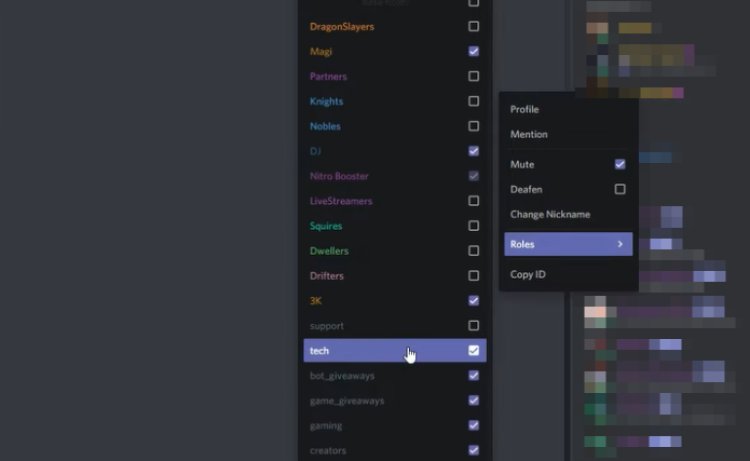
Owners of Discord servers can delegate some control to members by granting them specific roles in the community.
Carl Bot provides the ability to assign roles based on emoji responses. This behavior is called a reactive role. Let's say you want to reward active members by granting them specific privileges. You can set emoticons as triggers. Anyone who responds to the
Pink Heart emoji will now be automatically assigned the Fan role. A reactive role can be incredibly satisfying for both you and your audience. This will make your members feel like an important part of your community and optimize their time.
How To Set Up Reaction Roles
To create a reactive role, log in to Carl Bot, click the command tab shown in the right tunnel and go to the role mentioned in the top bar to enable the reactive role.
This action activates the reactive role option and is immediately displayed in the main panel. Return to the main toolbar, select the reactive role and hit the green button. A new window will appear with instructions on how to create the role.
Start assigning roles!
If you want to know more about this, check out this step-by-step guide. The authors have shared detailed explanations that are easy to follow.
2. Custom Tags
Server owners use tags to define roles or invoke commands.
While you usually get presets to make navigation easier, Carl Bot allows you to create advanced custom commands not listed in the default templates.
We will call these commands custom tags and will recognize them with curly braces {}. The custom tag is useful when you plan an event and want your audience to take action. You can also use tags to create personalized posts and even full ads.
Basically, it helps to engage your audience.
How To Create Custom Tags
Custom tags are a bit tricky to describe. Karl Bot needs tag scripts to interpret commands, and a small change in language can change the message it is trying to convey.
users found this interesting YouTube video explaining how to create a donation team.
look at This will give you an overview of how to use custom tags.
3. Extended Auto Mode automod
AutoMod Carl Bot has some great features to help you control crowds and avoid breaking the rules.
AutoMod allows you to alert potential rule breakers, filter spam, remove defamation, silence aggressive participants, and automatically remove offensive content.
Let's take an example.
You are a toy brand and one of the rules is not explicit.
It is impossible to track all posts, so you can ban specific words instead. So, whenever someone mentions Carl Bot will automatically delete or defer the message according to your instructions.
AutoMod is very useful for brands who want to keep their content clean. In fact, you have so much control over your content that everyone can even mute whoever speaks in uppercase! Isn't that surprising?
How to create an AutoMod action
AutoMod functions are stored in the Moderation tab of the main right pane. Let's say you want to censor content. Click on
AutoMod, scroll down to the Bad Words pane and select the word you want to block. This form will give you the opportunity to add a few words and appropriate penalties for the violation.
Save changes and Carl Bot activates the task.
Here is a list of things you can do with AutoMod. Scroll down to
Spam Settings. Trust me. You'll love the advanced features.
4. Activity Logging
Basically, logging means creating a record of all activity that happens on the server. Invitees, number of people signed up per month, posts deleted, and posts updated. You understand my point. The
Carl Bot allows you to record everything on a separate channel. You can also limit the number of people who can view your recording.
Marketers may need to revisit the magazine frequently to gauge the effectiveness of their campaigns. Carl Bot allows you to analyze your campaigns by setting up separate log feeds for specific events.
How To Create A Log
To create a magazine, you must first create a channel. Once you have created a channel like the
event log, go to the Logging tab displayed in the Moderation section of the main panel.
After confirming the changes, Carl Bot will start recording the action. You can also delete unnecessary channels from the
Ignore Channels tab. Options are available in the first form. Check it.
Select a channel from the drop-down list below the channel selection window and save it.
5. Preset Messages
Carl Bot allows you to preset welcome, goodbye and forbidden messages. This feature saves members from having to type in a full welcome message each time they join a group. After preconfiguring the message, a welcome message appears whenever a participant joins the server. You can also use the built-in builder to customize your posts to match your brand message.
This is an advanced option that helps you add avatars, insert images and GIFs, and personalize your messages.
How to create a welcome message
Log in through the Carl Bot dashboard and select the Get Started tab. A new window opens with several fields for welcome messages, messages left by members, and blocked messages.
Fill in the Description field, add tags and save your changes.
Below the description field is a built-in constructor for creating your own messages. You can use the built-in constructor directly in the welcome message or access it from the main panel.
You can compose and view messages at the same time using the designer built into the main panel. This is a very useful option that saves you the hassle of switching back and forth to edit your posts.
Here is a video tutorial where you can learn more about preset messages.
How To Install Carl Bot
Carl Bot is easy to use once you get used to it. The following is the initial setup procedure for adding a bot to the server.
1. For Carl Bot to work, it must have a server to manage. You can create a server or use an existing one.
It's all up to you.
2. After selecting a server, log in to the Carl Bot website. You can invite your bot to our server using the Invite button mentioned at the top of the landing page or log in from the Carl Bot website.
3. When you log in, a pop-up window appears asking for the server, permission, and permission you want.
No problem because the steps are self-explanatory. In principle, allow everything.
4. After logging in, you will be directed to the Carl Bots control panel.
That's right!
Continue to create reactive roles, create channels, and customize moderation as you see fit. I am attaching the Carl Bot installation documentation here for your review.
Conclusion
Carl Bot offers the best automation you can find on the market.
As you know, Discord is not a user-friendly platform. Manage multiple servers, multiple channels, and individual conversations simultaneously. The
Carl Bot saves time online by letting you focus on what's important.
Try the Carl Bot and see for yourself. good luck!