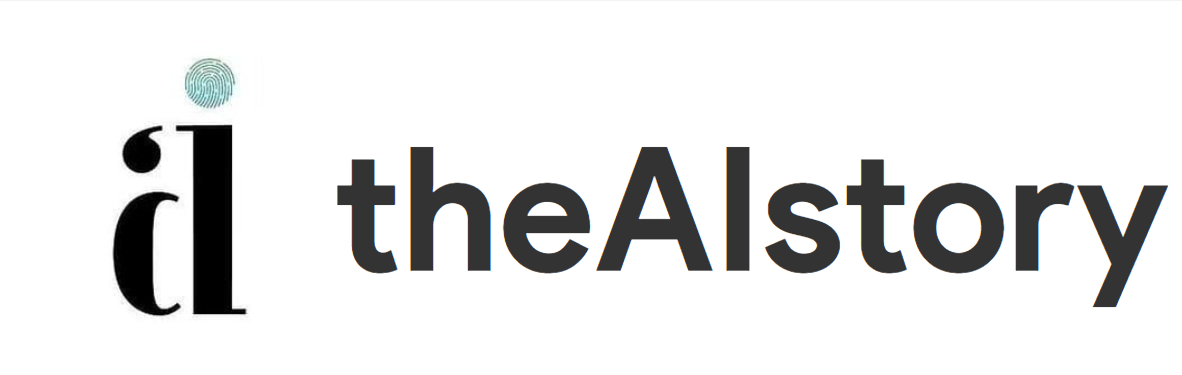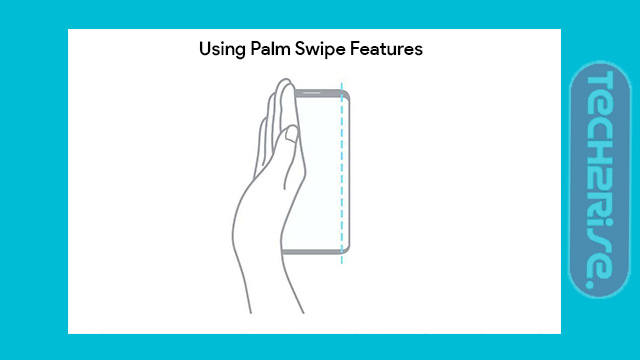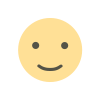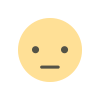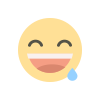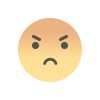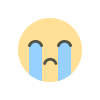How to Take Screenshot In Samsung M31 [5 EASY METHODS]
Hello, today in this article I will show you how to take screenshot on Samsung M31. In the previous article, I showed you how to take a screenshot on the LG V20. If you haven't read this post, you can. So, if you're looking for a way to take screenshots on your Samsung Galaxy M31, you've come to the right place.
![How to Take Screenshot In Samsung M31 [5 EASY METHODS]](/uploads/images/2021/12/image_750x_61c58f707697c.jpg)
How to Take Screenshot In Samsung M31 [5 EASY METHODS]
Hello, today in this article I will show you how to take screenshot on Samsung M31.
In the previous article, I showed you how to take a screenshot on the LG V20. If you haven't read this post, you can.
So, if you're looking for a way to take screenshots on your Samsung Galaxy M31, you've come to the right place.
About Samsung Galaxy M31
Samsung Electronics has released a new smartphone called the Galaxy M31. This smartphone will have a stylish design as well as an improved display, battery and camera.
Let's start with the phone design. So you get a 6.4-inch Full HD + Dewdrop display on this phone. As for performance, it is equipped with Exynos' latest Exynos 9611 Octacore processor, which will further enhance the gaming experience.
Now speaking of the Samsung Galaxy M31 camera, it has a 64MP f / 1.8 aperture main lens, an 8MP (ultra wide) lens, a 5MP (dedicated macro lens) and a last or fourth 5MP camera (depth sensor). There is another 16MP front camera for beautiful selfies.
Essential Reading: Taking Screenshots on Samsung Galaxy M21
The most important part of any phone is the battery. Because a phone without a battery is nothing. Let's talk about the Samsung Galaxy M31 battery. You can see that the Samsung Galaxy M31 has a 6000mAh battery. With moderate use, you can expect a day's backup.
Quick Specs Of Samsung Galaxy M31
| Display | 6.4 inches Super AMOLED capacitive touchscreen Display. Its pixel resolution is 1080 x 2400. |
| Processor | It is equipped with a (2.3 GHz, octa-core) Exynos 9611 (10nm) processor. |
| RAM | 6 GB |
| Storage | 128 GB |
| Rear Camera | Quad- 64 MP+8 MP+5 MP+5 MP |
| Front Camera | Single- 16 MP |
| Battery | 6000 mAh |
| Operating System | Android 10 On Top Of One UI 2.0. |
| Sensors | Fingerprint (rear-mounted), accelerometer, gyro, proximity, compass. |
Five Easy Ways To Take Screenshot In Samsung Galaxy M31
1.) Using a keyboard shortcut: In this method, you use the physical button on your phone to take a screenshot.
2.) Using the Palm Swipe: Function Palm Swipe is a gesture-related function that can be used on all Samsung MSeries phones, and is especially useful when taking screenshots.
3.) Using the Helper Menu: You can also use the Helper Menu to easily take a screenshot on your Samsung device.
4.) Using your voice: Did you know that you can take a screenshot on your phone with your voice? If you use the Google Assistant, you should read this method below.
5.) Using Apps: You can also use third-party apps to take screenshots. In the last method, we've put together a great screenshot app to help you take screenshots easily.
How to Take Screenshot In Samsung M31 Using Key Combination
- To take a screenshot on your Samsung Galaxy M31 first, you need to open the screen you want to take a screenshot of.
- After that, you need to press the volume down button and the power button at the same time.
- Now to see the screenshot, go to the gallery and navigate to the newly added image.
Take Screenshot On Samsung M31 Using Palm Swipe Features
There is a second way to take a screenshot. Some phones have screenshots without having to press a button, so you just have to set it up.
- To Turn On this feature you have going to Settings>>Advance feature>>Motions & Gestures. Enable Palm swipe to capture.
- Now you can take a screenshot by swiping the edge of your hand on your phone’s screen.
- Now to see your Screenshot you go to the gallery and go to the Recently added images.
Take Screenshot In Samsung Galaxy M31 Using Assistant Menu
- First, you have to go to Settings
- Then you have to go to Accessibility → Interaction and Dexterity
- After that, you have to Enable the Assistant menu
Take a Screenshot On Samsung Galaxy M31 Using Your Voice
All Android phones today come with the Google Assistant service, and you can take a screenshot with a simple voice command. Say "Ok Google, take a screenshot" to take a screenshot of everything on the screen.
Add the command and say "Ok Google, take a screenshot and share it on Facebook or Twitter.
Take Screenshot In Samsung Galaxy M31 Using Application
If you want to take screenshots using the app, we have prepared the best screenshot apps for you. This screen capture application is called Screenshot Easy and it allows you to take screenshots very easily.
Final words:
So, in this article, we learned how to take a screenshot on the Samsung M31. We hope you find this article useful and useful! You can see more similar tutorials on how to take screenshots here.
Which method would you like to try first?
If you have any questions about this article, you can ask them in the comments section. We will definitely answer your comments. Don't forget to subscribe to our newsletter to receive updates regarding publications. Thank you for reading this article to the end.
how to take screenshot in samsung m31, screenshot in samsung m31, samsung m31 screenshot, how to take screen shot in samsung m31, how to screenshot in samsung m31, how to take screenshot on samsung m31, how to take screenshot in samsung galaxy m31, how to take screenshot in m31, how to take screenshot in m31 samsung, m31 screenshot, samsung m31 screenshot shortcut, screenshot samsung m31, samsung galaxy m31 screenshot, screenshot on samsung m31, samsung m31 how to take screenshot, how to take ss in samsung m31, samsung m31 me screenshot kaise le, how to take a screenshot in samsung m31, samsung m31 screenshot setting, three finger screenshot samsung m31, screenshot in galaxy m31, how to capture screenshot in samsung m31, galaxy m31 screenshot, how to screenshot on samsung m31, samsung m31 screenshot option, m31 samsung screenshot, how to take a screenshot on samsung m31, how to screenshot samsung m31, screenshot option in samsung m31, screenshot m31, how to take screenshot in samsung m31 mobile, palm swipe to capture m31, samsung m31 screenshot kaise le, how to take screenshot in m31 samsung mobile, how to take screenshot on galaxy m31, how to take a screenshot in samsung m 31, samsung m31 screenshot key, screenshot for samsung m31, m31 screenshot option, how to get screenshot in samsung m31, samsung m31 how to screenshot, samsung galaxy m31 how to take screenshot, how to screenshot in m31, samsung galaxy m31 screenshot shortcut, m31 how to take screenshot, how can take screenshot in samsung m31, how to take screen shot in samsung galaxy m31, samsung m21 screenshot kaise le, screenshot in samsung m31s, samsung m31s screenshot, samsung galaxy screenshot, samsung phone screenshot, taking screenshot in samsung, samsung m31 touch screen not working, samsungm31, how to take screen shot in samsung